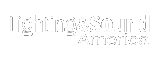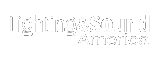ETC Releases Eos V1.9.5 Software ETC has released V1.9.5 software for the Eos family of control (Eos, Ion and Element). The release adds several major functions to Eos and Ion, and new features to the whole family. The software can be downloaded from either the product pages on ETC's website or the downloads page (listed below), where you can also find the V1.9.5 manual supplement, which includes the V1.9 and V1.8 supplements as well. Offline software and client software should be updated at the same time. A series of three videos explaining the new features of V1.9.5 is available on the product pages, or in ETC's YouTube library at the second URL listed below. Features for Eos and Ion only include: The Virtual Media Server (sometimes referred to as pixel bit mapping) allows the creation of grids of fixtures, to which static and animated images can be applied, with a variety of manipulation tools. Similar to a media server, desk channels are patched as a server channel or a layer channel. Layer channels may be defined in order to apply stock or user-imported images, or they may be defined for procedural effects. [There is a second software download, the Eos Family Pixel Mapping Installer, which allows you to add media content to the console for use with the Virtual Media Server.] Channel intensity flash on/flash off using [Highlight] and [Full] and [Highlight] and [Out] has been added. When this button combination is removed, the channel resumes its previous state. A flexi mode -- which is called by pressing [Flexi] and any of the encoder paging buttons -- has been added. This suppresses parameter spaces not applicable for the current channel selection. In this update, cues released from any fader will return to the last playback that had been in control of the associated channels/parameters, rather than to the content of the cue list on the master playback. Features for Eos, Ion, and Element include A priority may be assigned to a submaster called "shield." When a submaster is shielded, the parameters assigned to that submaster are excluded from any live control other than the submaster. They cannot be played back in cues, nor can the user take control of the channel parameters manually. The content of a shielded submaster is automatically made exclusive and can't be controlled by anything other than that submaster, including by manual control. Intensities of channels may be set to Grandmaster (GM) Exempt in patch. When set to GM Exempt, the Grandmaster, Blackout, Go to Cue 0, and Rem Dim functions have no impact on the current intensity setting. There is now a setup option to enable or disable active cues dynamically counting down in the playback status display. When set to disabled (the default) the PSD does not count dynamically, but the [Time] button can be depressed to temporarily toggle the view. When set to enabled, the PSD does count down active cues, and the [Time] button can be used to toggle to a static view, showing the recorded timing. A channel level indicator has been added in Live/Blind views when a channel is patched as a non-dim. It is now possible to use the color- and gel-picker on "non-standard" LED fixtures (RGBA, RGBW, etc). Macros fired manually, by default, post to the command line. Macros that are run from cue lists, by default, run in the background. A flag can now be applied to the macro in the macro editor to force the macro to always run foreground or background, regardless of how the macro is called. It is now possible to use [Time] [n] [/] [n] to set the intensity upfade and downfade times. [Time] [n] [/] [/] modifies just the intensity upfade time. It is now possible to set each cue list as a Manual Master. When set as a Manual Master, cues may be triggered manually simply by moving the faders from one end of travel to another. Timing values are scaled according to the timing stored with the cue. It is possible to still trigger cues from timed playback using the Go button. On Eos and Ion, this is a third option to the "fader" mode (Proportional, I-Master and Manual Master) in the Cue List Index. On Element, this is a setup option. It is possible to update a range of cues using [Thru] or [+]. If the leading cue number is not specified, the current cue is assumed ([Update] [Thru] [10] [Enter]). It is possible to store macros that force a setup option to enable or disable the associated feature, rather than acting as a toggle state. Specific parameters have been set to "snap," ignoring cue-level fade times. These snap settings can be overridden in two ways. If the user wishes to turn snap off for a parameter or add a snap function to a parameter that isn't currently snapped, he or she may make a custom version of the fixture profile and enable/disable snap as necessary. For a one-time override, discrete timing may be used (Eos/Ion). The serial interface has been improved to allow Eos to send and receive serial strings. Strings may now be sent/received via RS232 ports on the I/O Gateway or over the network via UDP messages. Import of ASCII files from Congo and NT control systems is now supported. Channel and Address check mode have been added for the RFR. This is now the default screen for the RFR when engaged. 
|